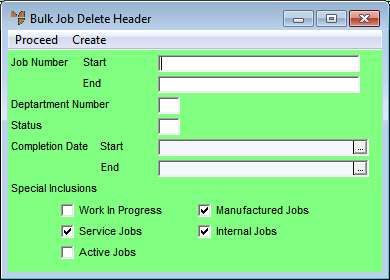
This feature allows you to bulk delete jobs based on criteria that you specify.
Micronet displays the Bulk Job Delete Header screen.
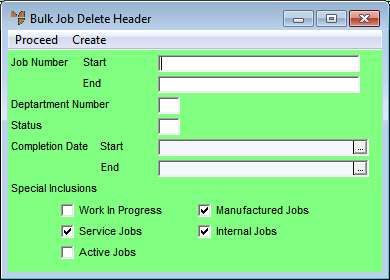
|
|
Field |
Value |
|---|---|---|
|
|
Job Number Start / End |
Enter the starting and ending numbers of the jobs you want to delete. You can also press spacebar then Enter to select job numbers. If you enter just the Start or End job number and leave the other field blank, Micronet will include all jobs from the Start job number or up to the End job number. |
|
|
Department Number |
To delete jobs for a specific department only, enter the department number. You can also press spacebar then Enter to select a department. Leave this field blank to include jobs for all departments. |
|
|
Status |
Enter a valid status (A-Z) to limit your search, or leave this field blank to include jobs in any status. Job statuses are set up in the job status table – see "Edit - Applications - MJC - Job Status Table". |
|
|
Completion Date Start / End |
If you want to include jobs completed within a specific date range, enter or select the starting and ending dates. Leave these fields blank to include jobs completed on any dates. If you enter just the Start or End date and leave the other field blank, Micronet will include all jobs completed from the Start date or up to the End date. |
|
|
Special Inclusions |
If you only want to delete specific job types, tick the box next to each type you want to delete. If you don't tick any boxes, Micronet will include all job types. If you tick the Work In Progress box, Micronet will delete any jobs that match your criteria that have WIP outstanding. If you don't want to delete jobs with WIP outstanding, make sure the Work in Progress box is not ticked. If you tick the Active Jobs box, Micronet will delete any jobs that have the Active flag set. If you don't want it to delete active jobs, make sure the Active Jobs box is not ticked. Whether a job is classed as active depends on the status set for active jobs in the job status table – see "Edit - Applications - MJC - Job Status Table". |
Micronet generates a list of jobs matching your search criteria and displays them on the Bulk Job Delete screen. An asterisk (*) in the # column indicates that the job will be deleted when you run the Bulk Job Delete program.
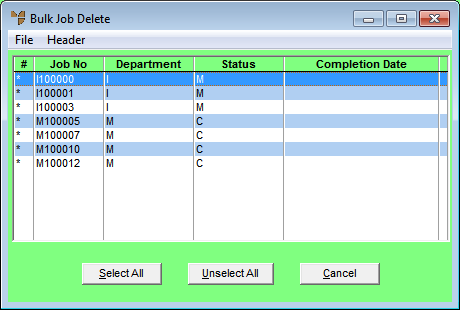
You can also choose the Select All button to mark all jobs displayed with an asterisk, or the Unselect All button to remove the asterisk from all jobs displayed.
Jobs that are not selected with an asterisk will not be deleted.
|
|
|
Technical Tip You can refine your search by selecting HEADER to redisplay the Bulk Job Delete Header, change your search options and then select CREATE again. |
Micronet deletes all the selected jobs.